Overview
This guide will show you how to integrate vRA with PKS.
Get the PKS API address
We will need the PKS API address in order to configure a PKS endpoint in vRA. You can get by opening Ops Manager and select the Pivotal Container Service tile:
Select PKS API and then and note the value in API Hostname (FQDN):
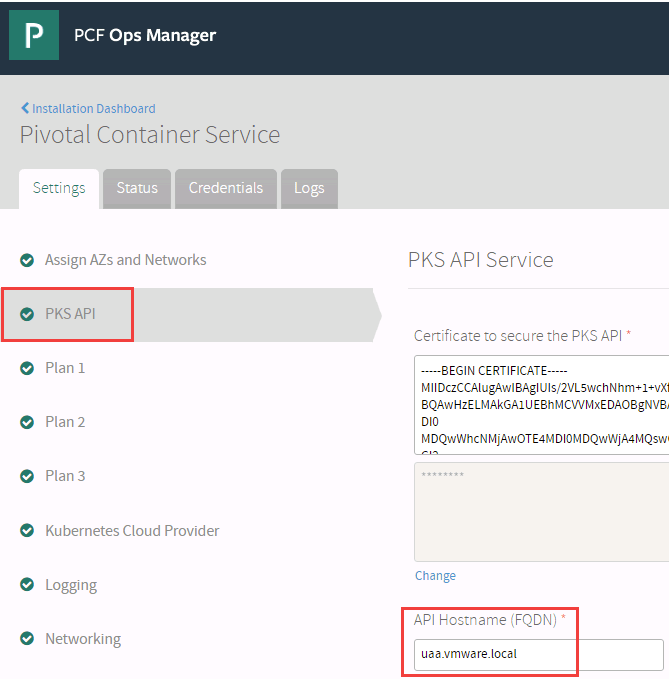
Create the vRA PKS endpoint
vRA Permissions
In order to add the PKS endpoint you’ll need an account that has the Container Administrator role. You can add/verify this by going to Administration > Users & Groups > Directory Users and Groups and searching for the user:
Select the user and add/verify the Container Administrator role:
Add PKS Credential
Before we can add the PKS endpoint we will need a credential for the PKS API. To do this go to Containers > Identity Management > +Credential.
Give the credential a name, select Username and enter your PKS API credentials. These are the same credentials you’d enter when using the PKS command to login (for example: pks login -a uaa.vmware.local -u chris -p VMware1! -k):
Select Save.
Create PKS endpoint
Now we can create the endpoint by going to Containers > Endpoints > PKS Endpoints > New Endpoint and enter the following:
Press Test Connection and you’ll receive two certificate messages. One for port 8443 and one for port 9021:
Select Show Certificate to verify the cert and if you’re okay with it select Yes.
Select Create to create the endpoint and you should see the following:
Plan Assignments
In order to add new PKS clusters, you’ll need to create a Plan Assignment. You can do this by selecting the new PKS endpoint and then selecting the Plan Assignments tab. Here I’ve associated the admins business group with the PKS small plan.
Add an existing PKS cluster
Existing PKS clusters don’t automatically appear in vRA so we will need to add them. Go to Containers > Infrastructure > PKS Clusters > Add Cluster:
On the Add Cluster screen select the appropriate PKS Endpoint and you’ll see the existing clusters:
Select the cluster(s) you want to add and the method you want to connect by. Press Add once you’re ready. If successful, you’ll see the following:
Accessing the clusters
Select the kabob menu (three vertical dots) and then details:
Here we can see the cluster details:
From here we can edit the cluster (modify the number of worker nodes) and download the kubeconfig.
Create a new PKS cluster
We can create a new cluster by going to Containers > Infrastructure > PKS Clusters > New Cluster:
On the New Cluster screen fill in the required settings and press Create.
You may need to refresh the page, but you should see the cluster provisioning:
Once it’s complete you will see:
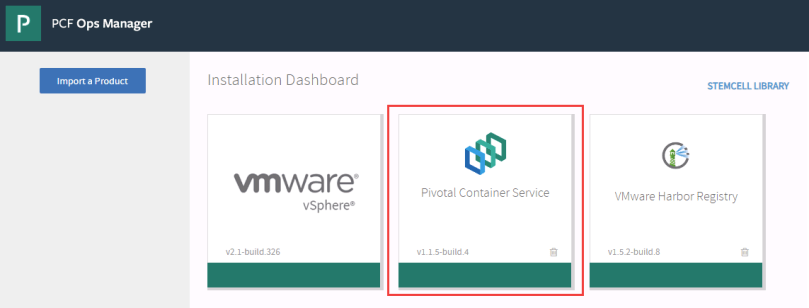

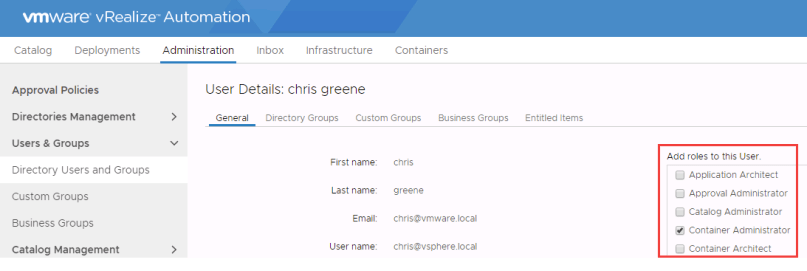


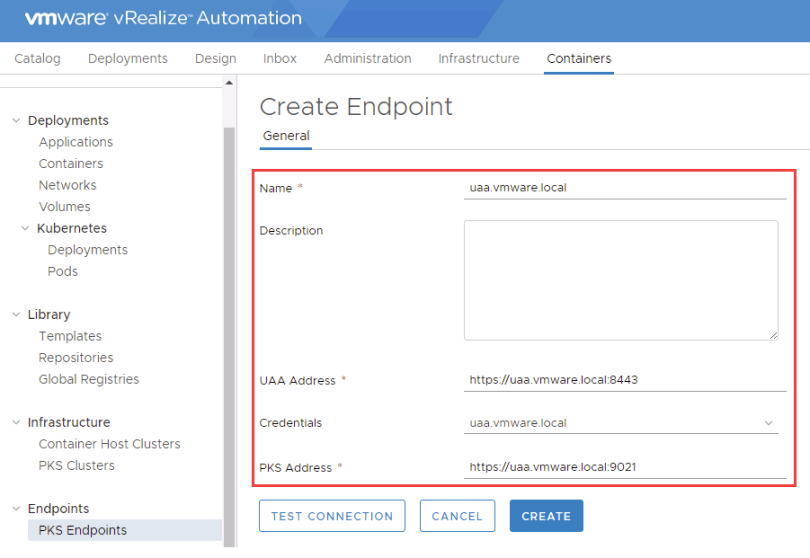
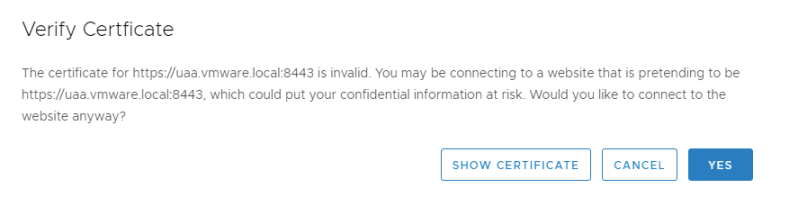
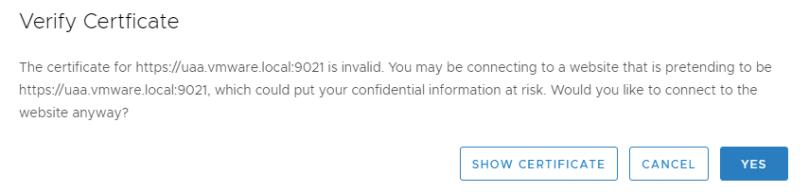
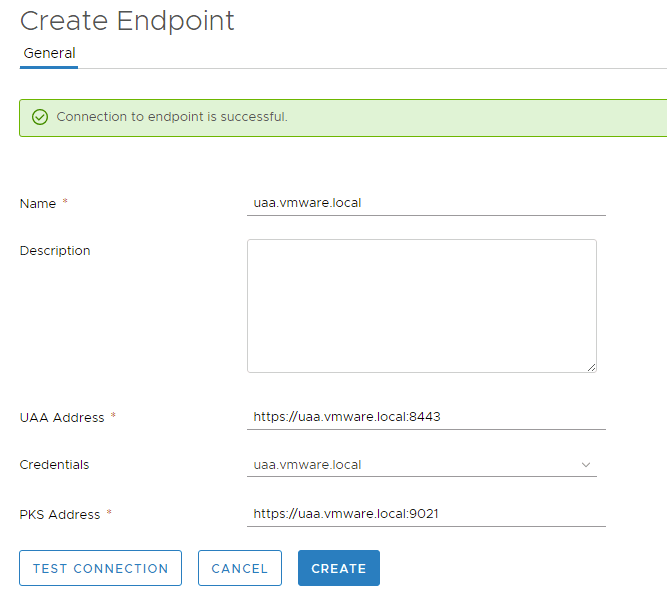
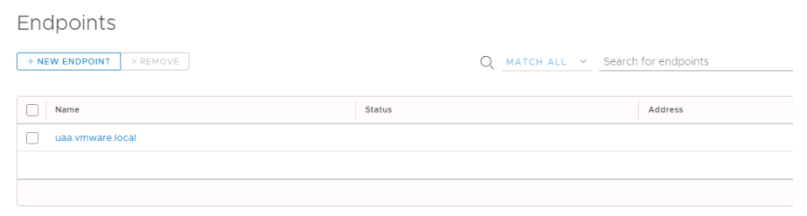
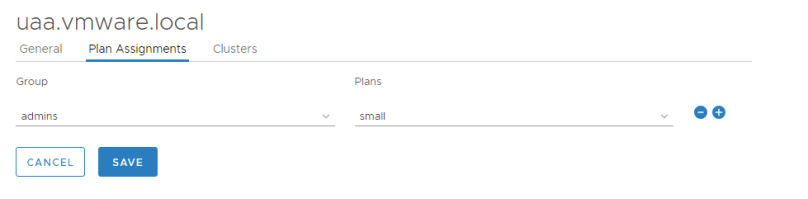
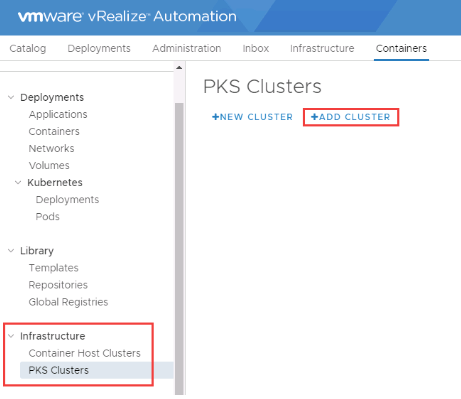


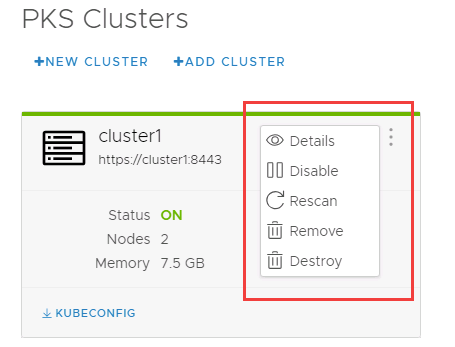
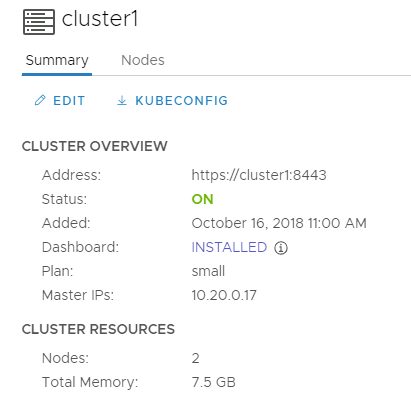
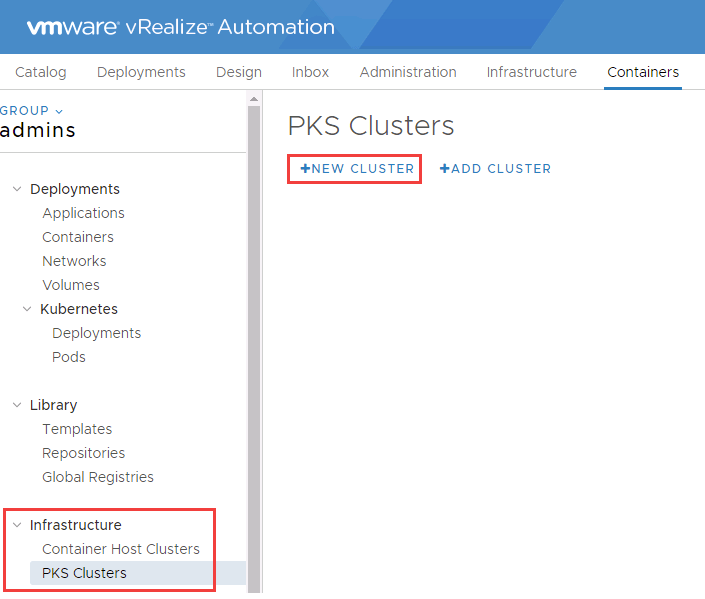
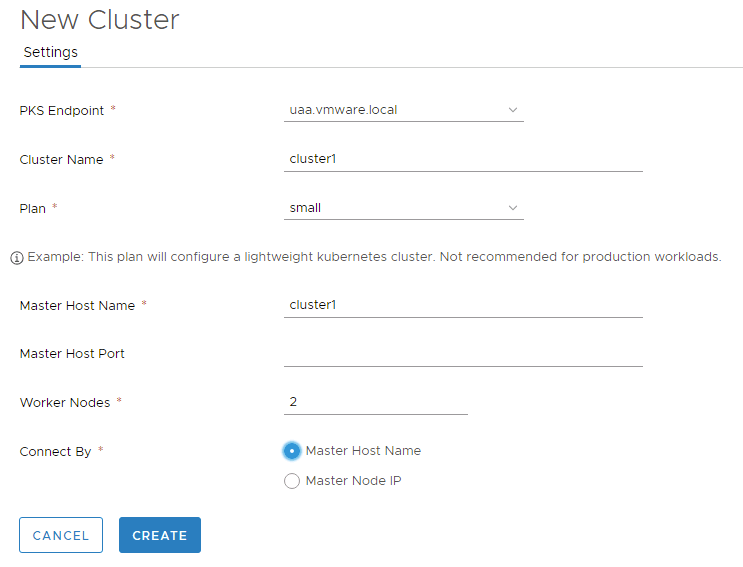


Is it must me or are most of your embedded images not loading?
It wasn’t you, but it should be working now. Sorry about that.